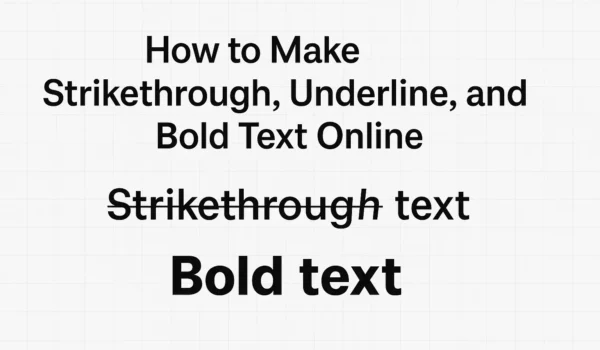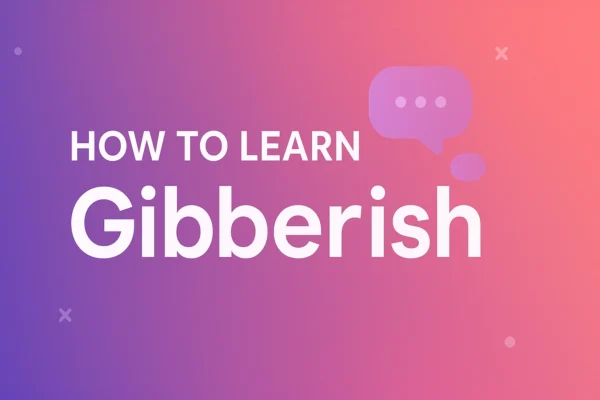To flip text in Canva, select your text box, click Flip on the toolbar, and choose Flip Horizontal or Flip Vertical. This reverses or mirrors your text instantly on both desktop and mobile devices. If you want ready-made mirrored text, you can generate it with the Mirror Text Generator from TextToolz and paste it into Canva.
Flipping text in Canva is useful for creating mirrored typography, reflection effects, and inverted text for posters or social media graphics. Below are step-by-step methods for flipping text horizontally, vertically, and on mobile, along with workarounds for flipping individual letters or entire text boxes.
What Does Flipping Text Mean in Canva
Flipping text in Canva means reversing the orientation of text horizontally or vertically. A horizontal flip creates a mirror image of your text, while a vertical flip turns it upside down. Both flips modify the direction but not the actual content of the text.
Flipping differs from rotating. Rotation moves text at an angle around a center point, but flipping reverses the design’s orientation completely. You can flip text boxes, grouped elements, and graphics directly in Canva using the same toolbar controls.
How to Flip Text Horizontally in Canva (Mirror Text)
To flip text horizontally in Canva, select the text box, click Flip on the top toolbar, and choose Flip Horizontal. This creates a mirrored reflection of your text, often used for mockups, reflections, or reversed text effects.
Desktop Method
- Select the text box you want to flip.
- Click the Flip button in the top toolbar.
- Choose Flip Horizontal to mirror the text.
- Adjust position and spacing if required.
Mobile Method
- Tap on the text box in the Canva mobile editor.
- Open Effects or tap the More option.
- Select Flip → Horizontal.
This method works for individual text boxes and grouped text elements. If you prefer mirrored text that remains editable and selectable, use the Mirror Text Generator on TextToolz to generate it before uploading to Canva.
How to Flip Text Vertically in Canva (Invert Text)
To flip text vertically in Canva, select your text box, click Flip, and choose Flip Vertical. This inverts your text top to bottom, turning it upside down while maintaining layout and alignment.
Desktop Method
- Select the text box.
- Click the Flip option in the toolbar.
- Choose Flip Vertical.
- The text will now appear upside down.
Mobile Method
- Tap your text box on the Canva app.
- Go to Effects → Flip.
- Select Vertical.
Vertical flipping is commonly used for creative design elements such as posters or reflection layouts. To create upside-down text outside Canva, use the Upside Down Text tool from TextToolz and paste the output back into Canva.
How to Flip Text in Canva Mobile App
You can flip text in the Canva mobile app by tapping the text box, selecting Effects, and then choosing Flip → Horizontal or Flip → Vertical. The steps mirror the desktop version, but the Flip option may appear under “More” depending on your app version.
- Tap the text box you want to flip.
- Tap Effects or More.
- Tap Flip and choose the direction.
- Reposition the flipped text if needed.
Flipping text in the mobile version is helpful for on-the-go edits, social media templates, or quick layout adjustments. The changes sync automatically across your Canva account.
How to Flip Individual Letters in Canva
Canva doesn’t allow flipping individual letters inside one text box, but you can work around this limitation. Create each letter in a separate text box and flip each one horizontally. Alternatively, use the Reverse Text Generator from TextToolz to reverse character order and paste the output into Canva as mirrored text.
Method 1: Manual Flip
- Type each letter in its own text box.
- Click Flip → Horizontal for each letter.
- Align the letters manually to maintain spacing.
Method 2: Using a Text Tool
Generate mirrored or reversed text using TextToolz’s Reverse Text Generator or the Mirror Text Generator. Copy the output and paste it into Canva for a clean, mirrored look without manual adjustment.
How to Flip a Text Box in Canva
To flip an entire text box, select the box, click Flip, and choose Flip Horizontal or Flip Vertical. This flips all the text and decorative elements inside the box. You can also use the Text Rotator from TextToolz if you need rotated versions before pasting them into Canva.
Desktop Steps
- Select the text box or grouped element.
- Click Flip in the toolbar.
- Choose the flip direction.
- Use the Position tool to align the flipped box.
Mobile Steps
- Tap the text box or group.
- Open Effects or More.
- Tap Flip and choose Horizontal or Vertical.
How to Mirror Words or Phrases in Canva
To mirror entire words or phrases, create each word in its own text box and apply Flip Horizontal to each box individually. Align the mirrored boxes to form symmetrical designs. For automated results, you can create mirrored text with the Mirror Text Generator before importing it into Canva.
- Type each word separately.
- Apply Flip Horizontal to each word box.
- Align the mirrored words manually.
How to Rotate Text in Canva (Tilt, Angle, or Vertical)
To rotate text in Canva, select the text box, click and drag the rotation handle below it, or enter a rotation degree in the toolbar. You can use this feature to tilt text diagonally or vertically for banners and creative headings. For rotated text generated in advance, use the Text Rotator tool on TextToolz.
- Select the text element you want to rotate.
- Drag the rotation handle to set the desired angle.
- Or type an exact rotation value in the toolbar.
How to Reverse or Invert Text in Canva
To reverse or invert text in Canva, use Flip Horizontal for mirrored text or Flip Vertical for upside-down text. If you want to reverse character order, use the Reverse Text Generator from TextToolz, and for upside-down characters, use the Upside Down Text tool.
Flip Text vs Mirror Text in Canva
Flipping text changes the direction of the element, while mirroring creates a reflection of it. In Canva, both terms refer to the same action under the Flip option, but “mirroring” usually means creating a reflective design or dual layout. Use the Mirror Text Generator when you need mirrored characters outside Canva.
Alternative Tools to Mirror or Flip Text Online
Canva’s flip feature is suitable for most needs, but if you need extra control or text that remains editable after transformation, you can use these TextToolz tools:
- Mirror Text Generator – create horizontally mirrored text instantly.
- Reverse Text Generator – reverse letters or word order.
- Upside Down Text – generate upside-down characters.
- Text Rotator – rotate characters or lines by fixed angles.
- Text Joiner – combine mirrored or rotated outputs into one text string.
Summary: Flipping Text in Canva for Design and Printing
To flip text in Canva, use the Flip menu to select Horizontal or Vertical orientation. This produces mirrored or inverted typography suitable for creative designs and printing. For more advanced text effects, TextToolz offers tools such as the Mirror Text Generator, Reverse Text Generator, Upside Down Text, and Text Rotator. Combining Canva’s Flip function with TextToolz’s generators gives you complete control over text orientation for any visual project.